| First Program IntelliJ
IntelliJ IDEA First Java Program
Here in this tutorial we will create our first Java Project. Here in this project we will going to write and execute "Hello World" program.
(1) Create Project
First of all you will start IntelliJ IDE. And then you will select File from menu then Select New -> Project. As per the below screen.
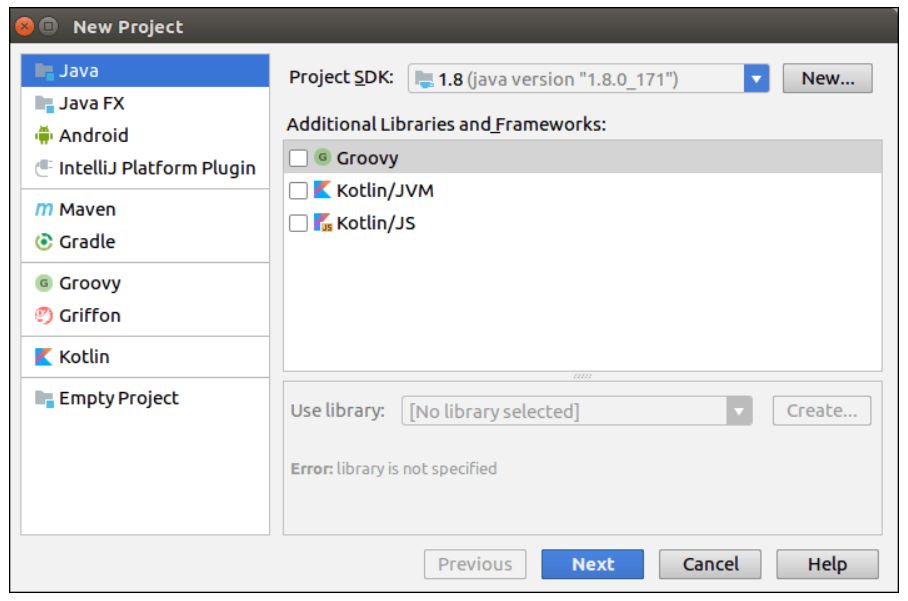
Now as per the above screen you need to select the Java Project and the appropriate Project SDK. Now you need to click Next.
And after selecting the SDK, you need to type Project name and then select the project location and click on Finish.
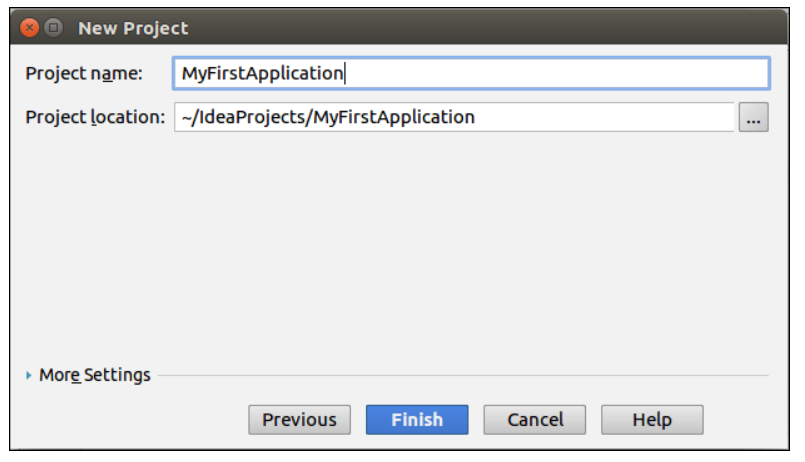
Once you click on Finish button you will get the below screen.
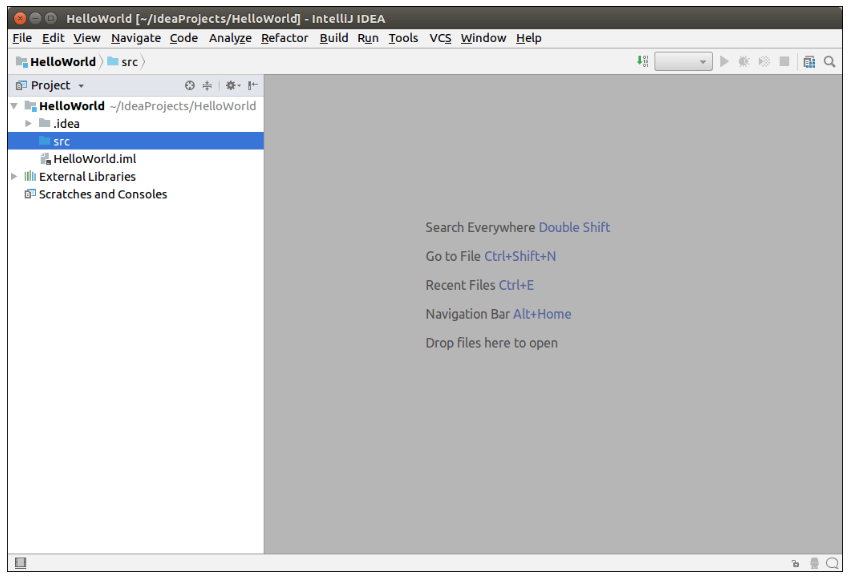
(2) Create Package
Now go to the project structure and then right click on src -> New -> Package. Now enter the Package Name and click Ok Button.
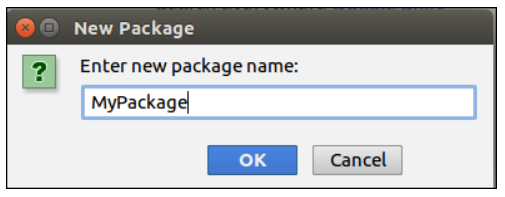
(3) Create Java Class
Now go to the Project Structure, right click src -> New ->, Java Class.
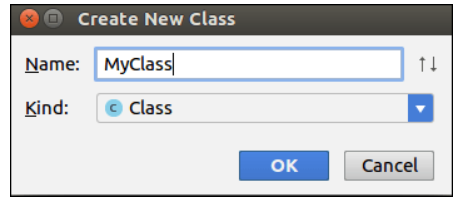
Once we click on Ok Button, the Editor window with the Class Declartion will open. Here we write our code which we want to run and exeute.
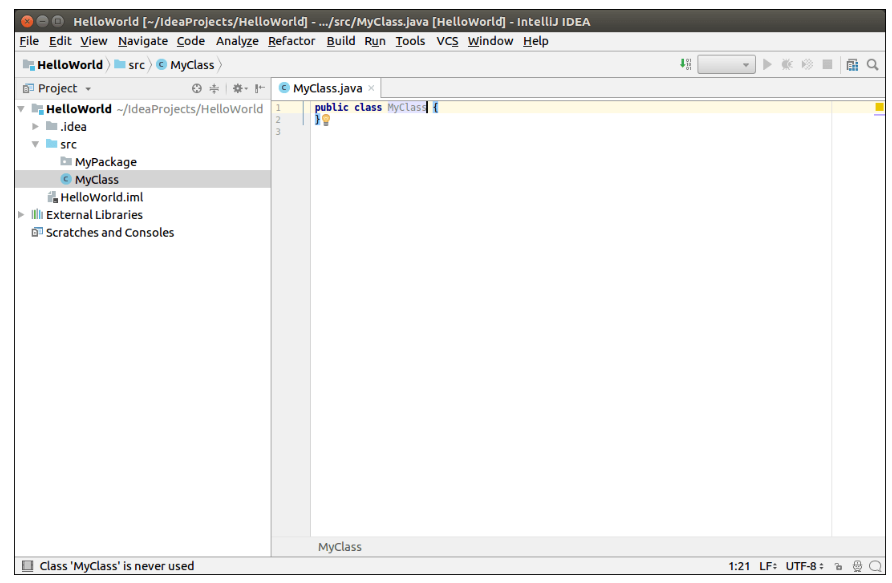
(4) Run Application
Enter the following code in the Editor Window which will print the output on the console.
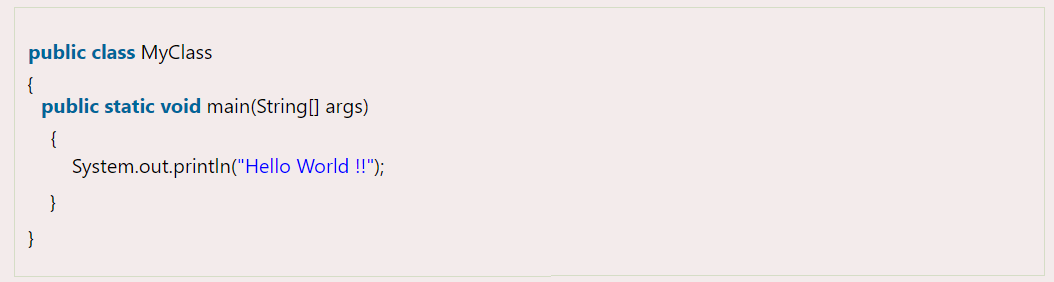
Go to the Run menu and select the Run option.
Again Select the Class name and run. The output will appear on the console.
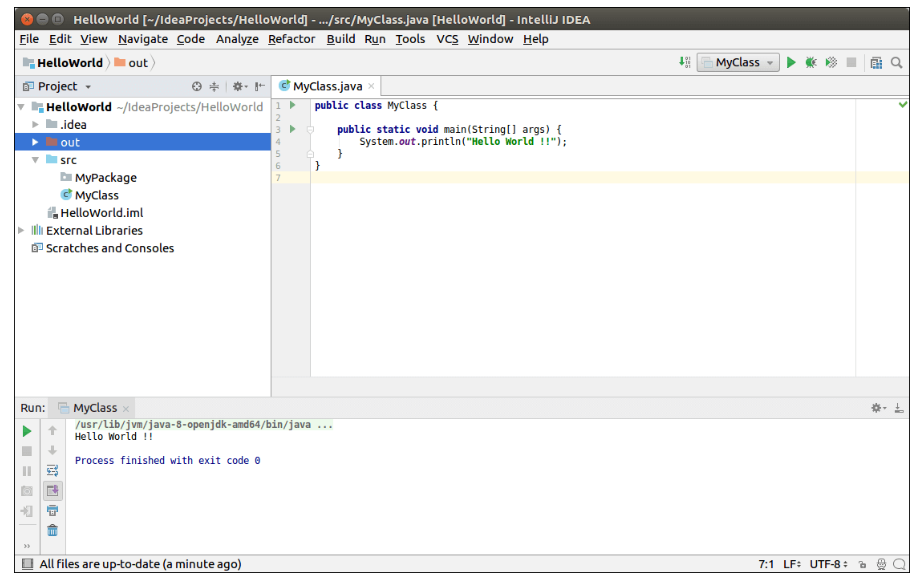 | | |