Answer:-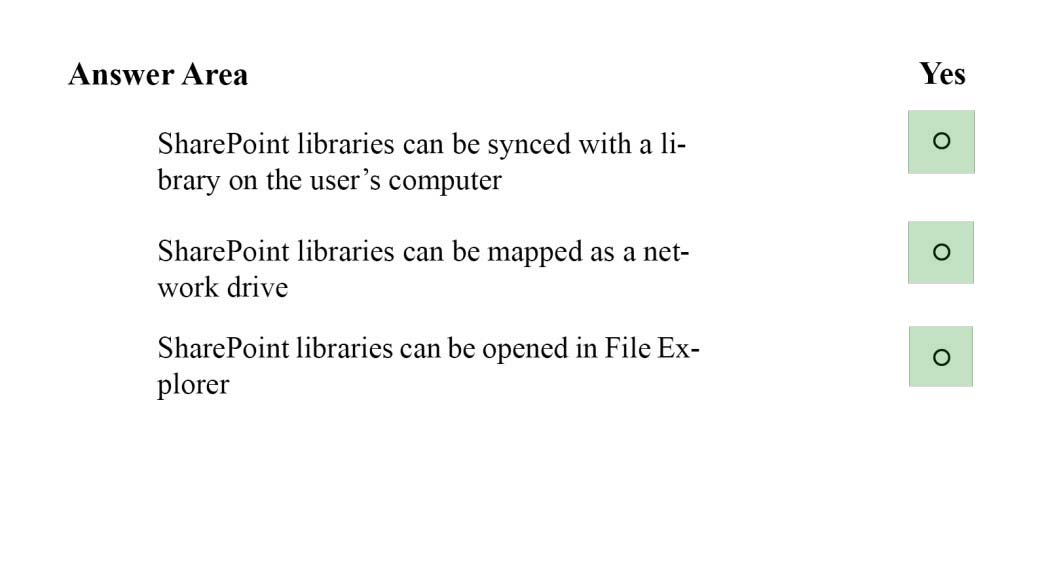
* You can synchronize a SharePoint library to your computer, and make the documents available to you when you are offline.
1. Make sure that the
OneDrive for Business client -
is installed on your machine.
2. Navigate to the library you want to synchronize.
3. Click the Synchronize the current document library icon ().
4. Click Sync Now.
* To map a network drive to a SharePoint Online library, follow these steps:
1. Sign in to the SharePoint Online site by using your Office 365 work or school account credentials. Make sure that you click to select the Keep me signed in check box.
2. Browse to the library that you want to map the drive for.
3. Click the LIBRARY tab on the ribbon, and then click Open with Explorer.
4. Click in an empty area of the Explorer window address bar, and then copy the URL of the library.
5. Right-click the Computer icon from the Desktop, or within Windows Explorer, and then click Map Network Drive.
6. Click the Connect to a Web site that you can store your documents and pictures link, and then click Next two times.
7. Paste the URL that you copied in step 4, click Next, and then follow the instructions in the wizard.
* Opening a SharePoint Library in a traditional "Explorer View" can make it easier to work with a number of files or folder maintenance tasks.
If it is a once-off requirement you could simply open the Library in Explorer view from the SharePoint Library toolbar or you may also Map a drive from Windows explorer for ongoing access to the Library.
Reference: How to configure and to troubleshoot mapped network drives that connect to SharePoint Online sites in Office 365