Create a Docker Container Image in Ubuntu
|
Article Topic to Create a Docker Container Image with each step guide in Ubuntu?
Well below are the different steps to build the Docker Container Image. Below are the 8 different steps:-
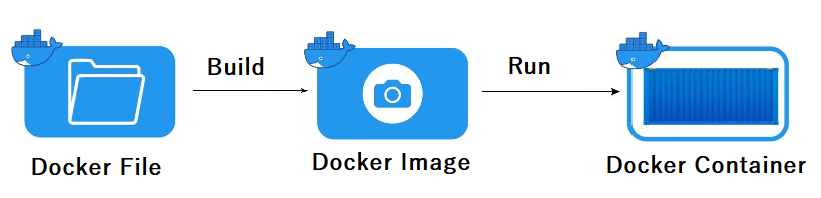
Table of Contents
(1)Step 1:- Set up Docker Service
(2)Step 2:- Explore Docker Containers
(3)Step 3:- Create a Docker File
(4)Step 4:- Build Docker Image
(5)Step 5:- Test Docker Container Image
(6)Step 6:- Log in to the Dockerhub Registry
(7)Step 7:- Tag the Docker Container Image
(8)Step 8:- Push to Dockerhub
|
(1)Step 1:- Set up Docker Service
|
First step is to make sure that the Docker software is installed on your system and it is up and running. And to there are different step to install the docker that you will get in another articles.
|
(2)Step 2:- Explore Docker Containers
|
In second step you will get some sample or some kind of pratice to create a Docker Container Image. So before building docker container images, you can expose yourself with various Docker images available in the DockerHub and the other container registries and you can see their Container Images Dockerfile. And by seeing these container images you become familiar with how to write instrcutions in the Docker file and create custom images.
|
(3)Step 3:- Create a Docker File
|
Now come to the main point and step 3, here you will need to do two functions:-
(i)First you need to create a text file named Dockerfile in your project directory.
(ii)Second you need to define the instrutions in the Docker file such as defining the base image, setting variables, running the software and other necessary customization. Here you provide the sample Dockerfile which you are going to build an image on.
FROM ubuntu: latest
DRIVE apt-get update && apt-get install -y nginx
CMD ["nginx", "-g", "daemon off;"]
|
|
|
(4)Step 4:- Build Docker Image
|
Well in step 4 you need to use the command "docker budil" to build the docker image to the defined Docker file with the below written command:-
docker build -t my_nginx_image:latest .
|
(5)Step 5:- Test Docker Container Image
|
Once you are done with step 4 you need to test the Docker Container Image. Here you need to verify whether the Docker image has been built successfully or not by listing the docker container images. To do that you need to follow the below command to list the images.
docker images
|
(6)Step 6:- Log in to the Dockerhub Registry
|
Here in step 6 you need to shoot the docker image into dockerhub. Here you need to log in to your dockerhub account with the credentials. And belos is the command which help you to do log in into the dockerhub.
docker login
|
(7)Use EXISTS instead of IN
|
Here in step 7, once you successfully done with log in the dockerhub account. Now you need to modify the tag of the created docker image in the local registry by just adding this docker registry. And below is the command which used here to do tag in.
docker tag my_username/my_nginx_image:latest my_nginx_image:latest
|
|
|
(8)Step 8:- Push to Dockerhub
|
Now here in step 8 you need to push those docker image into dockerhub. And to do that you need to use the below command.
docker push my_username/my_nginx_image:latest
|